Master Excel Custom Sort List in Minutes
Excel custom sort lists let you organize data in any order you choose, not just alphabetically or numerically. Whether you’re sorting student data by grade level (Freshman → Sophomore → Junior → Senior) or organizing tasks by custom priority levels, this tutorial shows you exactly how to create and use custom sort lists in Excel. You’ll master this powerful feature in just a few minutes and transform how you organize your spreadsheets. This step-by-step guide will walk you through creating your own Excel custom sort list, applying it to your data, and reusing it for future projects. No prior advanced Excel knowledge required!
🚀 What You’ll Learn
- How to create custom sort lists in Excel
- Sorting data using your custom lists
- Reusing custom lists for future sorts
- Practical examples and use cases
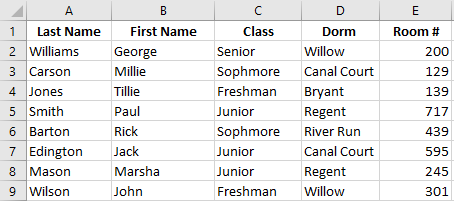
Example: Student data that needs to be sorted by class level (Freshman through Senior)
Why Use an Excel Custom Sort List?
Standard sorting methods fall short when your data has a logical order that isn’t alphabetical or numerical. An Excel custom sort list solves this problem perfectly. Common scenarios include:
- Academic levels: Freshman, Sophomore, Junior, Senior
- Priority levels: Critical, High, Medium, Low
- Size ordering: Small, Medium, Large, X-Large
- Custom workflows: Planning, In Progress, Review, Complete
- Days or months: Custom week starts or fiscal calendars
For more advanced data organization techniques, explore our guides on Microsoft’s official sorting documentation.
Creating Your Excel Custom Sort List: Step-by-Step
-
Select Your Data Range
Click and drag to select all the data you want to sort, including headers. In our example, this is the range A1:E9 containing student information.
💡 Pro Tip
Always include your column headers in the selection. Excel will automatically detect them in the next steps.
-
Open the Sort Dialog
Navigate to the Data tab on the Excel ribbon, then click the Sort button in the Sort & Filter group.
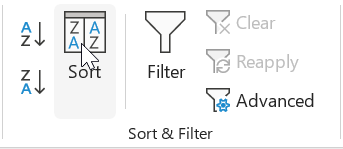
The Sort button is located in the Data tab’s Sort & Filter group
-
Access Custom Lists
In the Sort dialog box, find the Order dropdown menu and select Custom List… from the options.
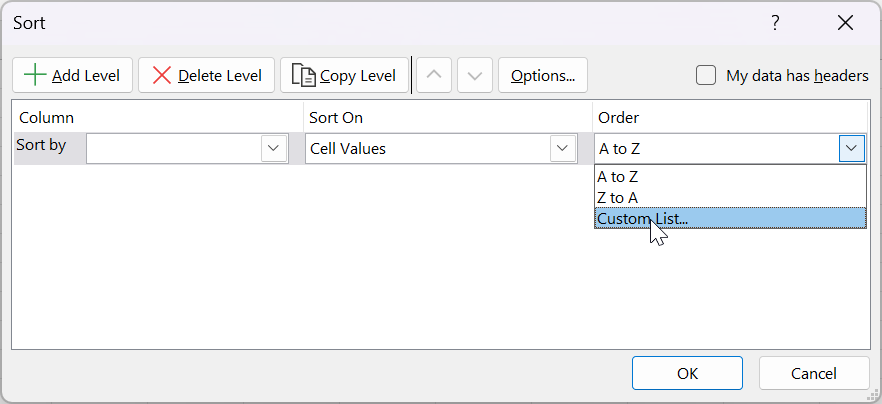
Select “Custom List…” from the Order dropdown
-
Create Your Custom Sort List
The Custom Lists dialog box will appear. You’ll notice Excel already includes built-in lists for days of the week and months.
In the List entries box, enter your custom values on separate lines:
- Freshman
- Sophomore
- Junior
- Senior
Click the Add button to save your custom sort list, then click OK.
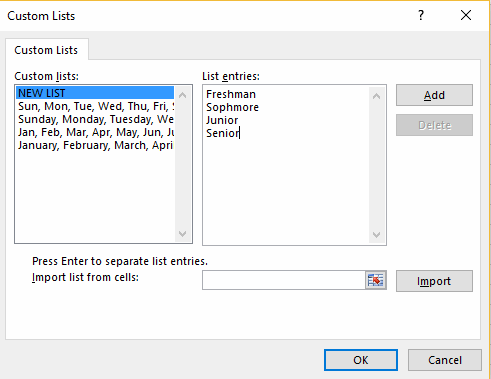
Enter your custom values and click Add to create your list
-
Verify Your Custom List Appears
Your new custom list should now appear in the Order dropdown box, ready to use for sorting.
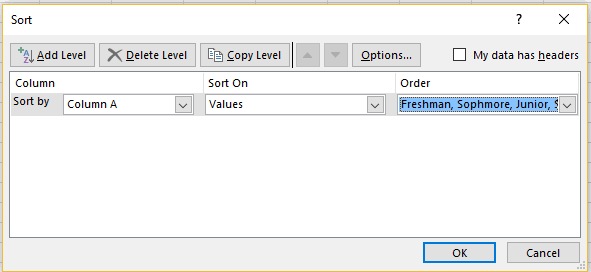
Your custom list is now available for sorting
-
Choose Sort Direction
Click the Order dropdown arrow to choose whether to sort in the order you created (A to Z) or in reverse order (Z to A).
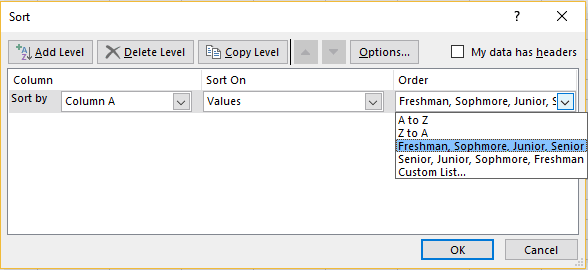
Choose between normal or reverse order for your custom list
-
Configure and Execute the Sort
Complete these final settings:
- A. Check “My data has headers” since your selection includes column headers
- B. Select the column to sort by (in our example: “Class”)
- C. Choose your custom list from the Order dropdown
- D. Click OK to apply the sort
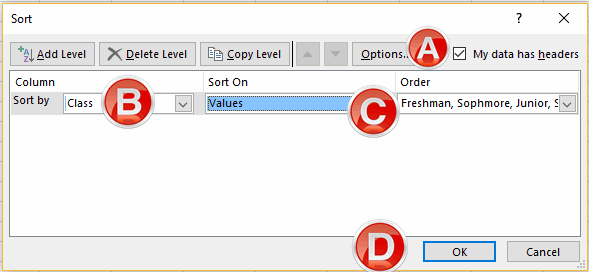
Configure all sort options before clicking OK
✅ Success!
Your spreadsheet is now sorted according to your Excel custom sort list order. Notice how the data is organized by class level from Freshman to Senior, regardless of alphabetical order.
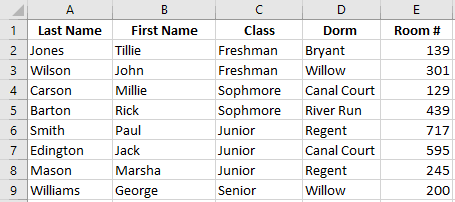
Final result: Data sorted by custom class order (Freshman → Senior)
💡 Time-Saving Tip
Your custom sort list is now saved in Excel! You can reuse it for any future sorting needs without recreating it. It will be available in all your Excel workbooks on this computer.
Custom Sort List Examples and Use Cases
Now that you know how to create an Excel custom sort list, here are some practical applications:
- Education: Sort students by grade level or course progression
- Project Management: Organize tasks by status (Not Started, In Progress, Review, Complete)
- Sales: Sort regions by sales territory importance rather than alphabetically
- Clothing/Retail: Arrange sizes in logical order (XS, S, M, L, XL, XXL)
- Quality Control: Sort by severity (Critical, Major, Minor, Cosmetic)
Frequently Asked Questions About Excel Custom Sort Lists
Master Your Excel Custom Sort List Today
Excel custom sort lists are a powerful feature that can save you hours of manual data organization. Whether you’re managing student records, project priorities, or any other data with a logical sequence, custom lists give you complete control over how your information is organized.
Start creating your custom sort lists today and transform the way you work with Excel! Once you master this technique, you’ll wonder how you ever managed without it.